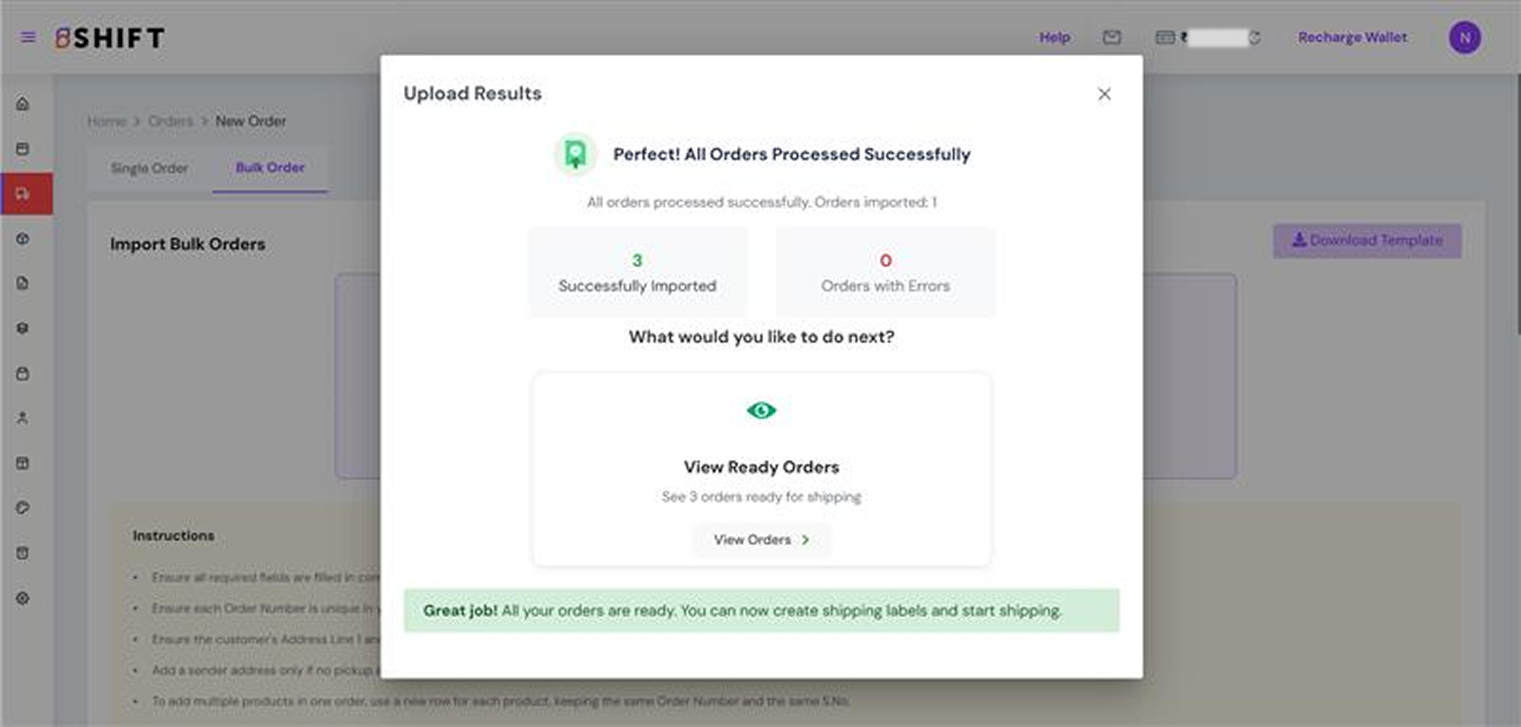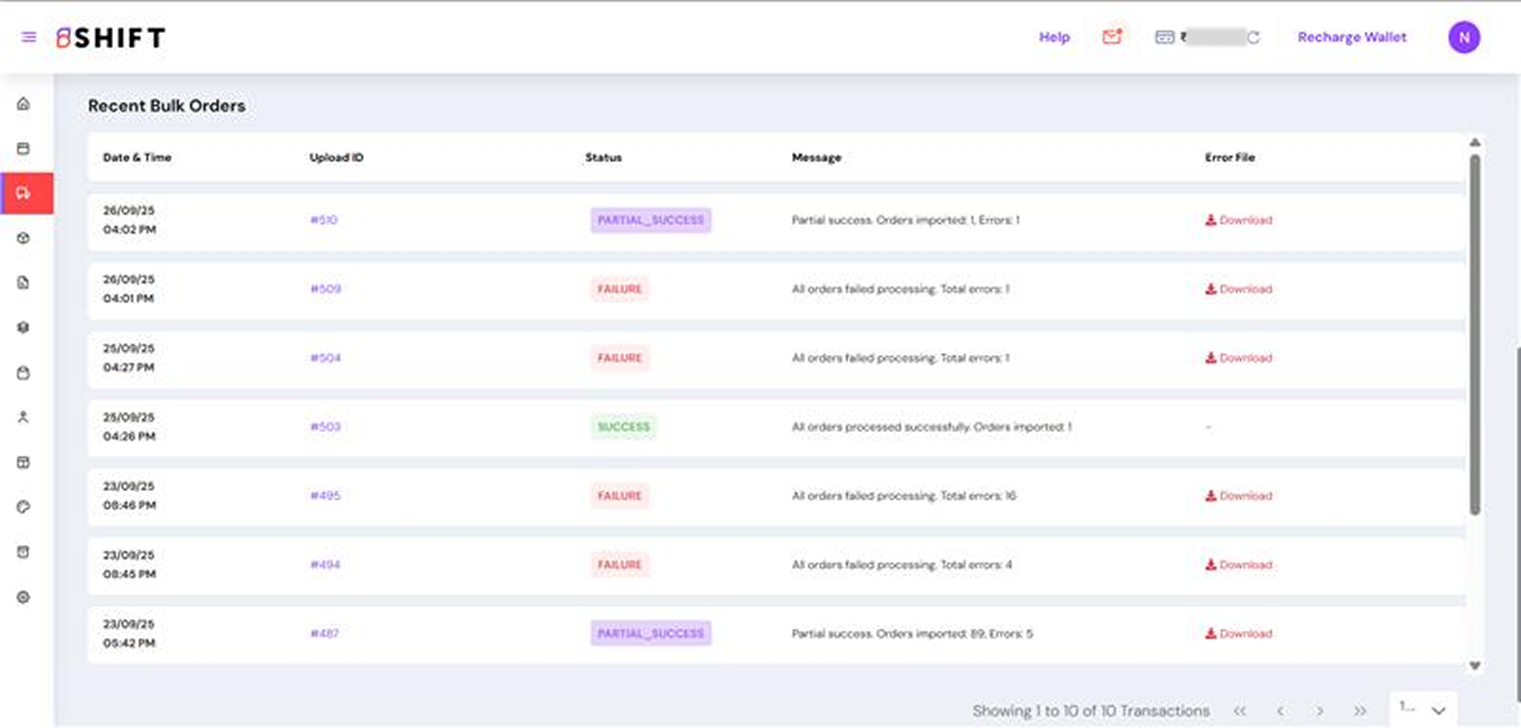What is Bulk Upload?
The Bulk Order Upload feature allows you to create multiple manual orders at once by uploading a CSV file. This helps save time and ensures smooth order processing, especially if you handle large volumes daily.
How to Navigate on a Bulk Upload Module?
Follow the steps listed below to create a Shipment:
- Visit our official website at www.shift.in
- Click on the “Sign in” button located at the right corner of the homepage.
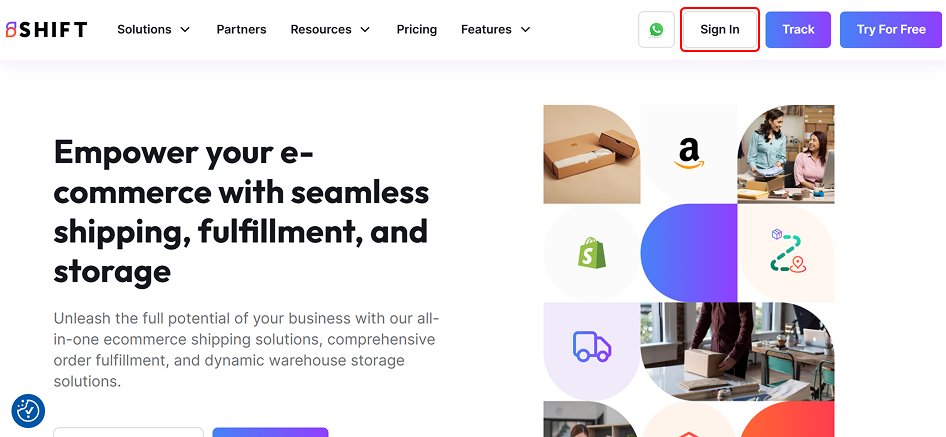
Enter your registered email address and password in the designated fields.
- Click on the “Login” button to proceed.
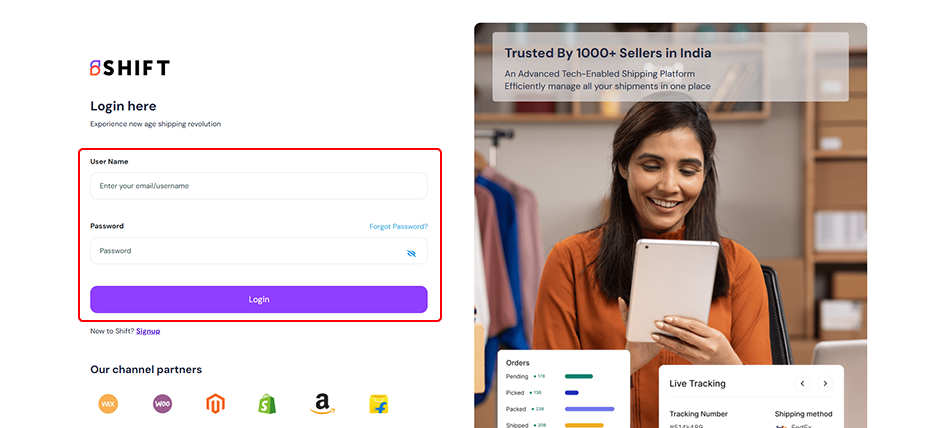
- Once logged in, you will be directed to your Shift Home page.
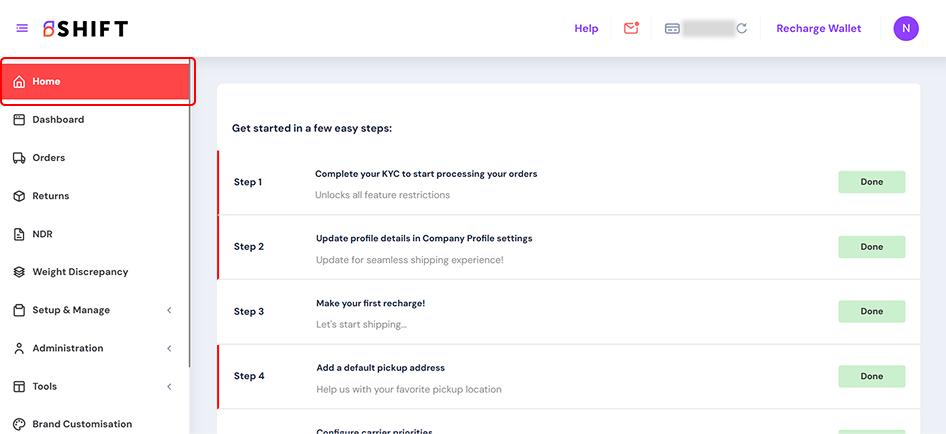
- Click on the Orders tab from the left menu.
- Click on the ‘New Order’ option on the top right to start the bulk order creation.
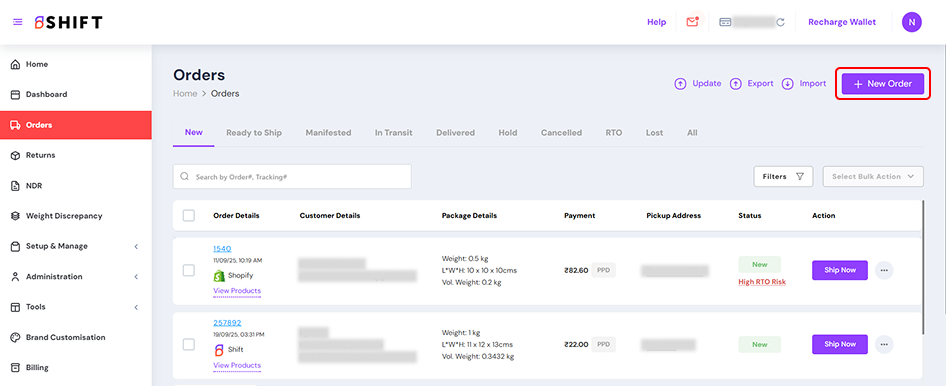
- Select the Bulk order tab
- Click Download Template to get the standard CSV format.
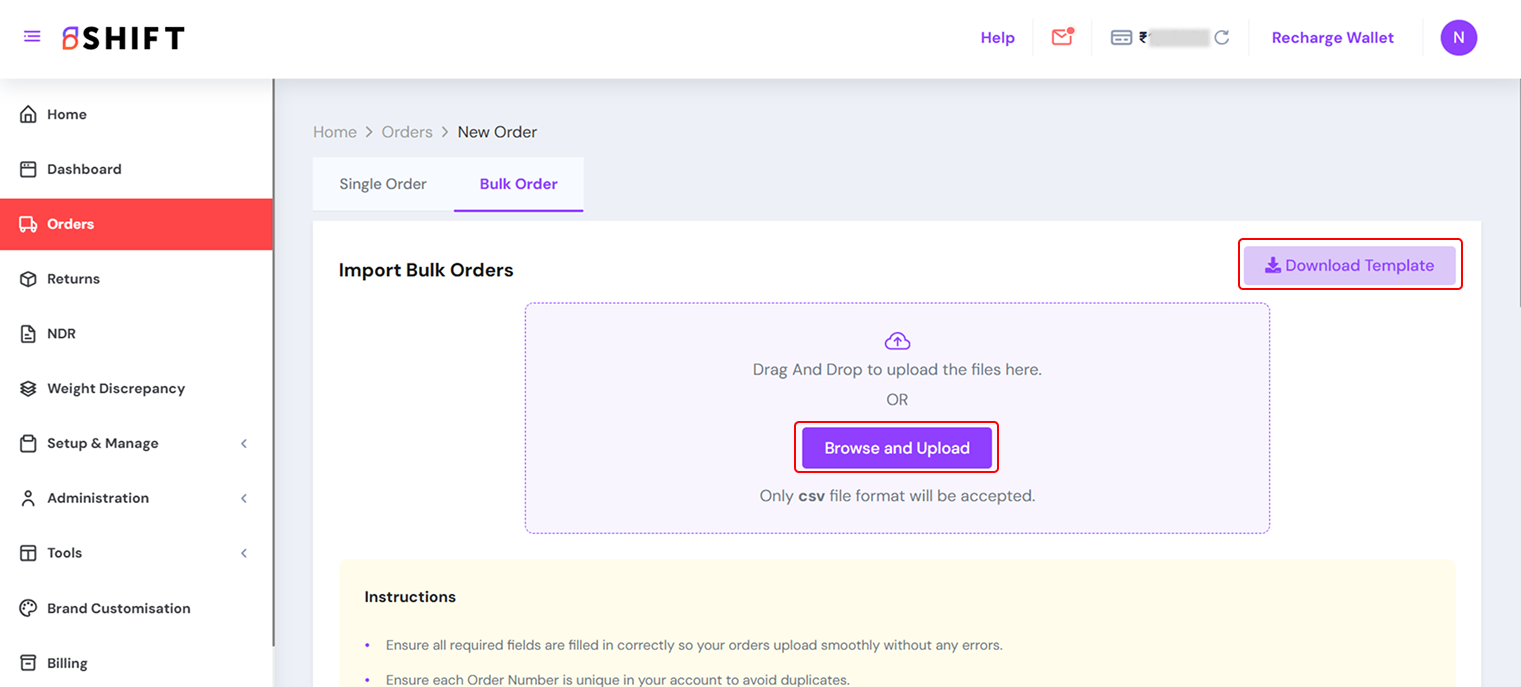
Fill in the template with your order details.
- Ensure all required fields are filled in correctly.
- Each order should have a unique Order Number to avoid duplicates.
- Make sure the customer’s Address Line 1 and Line 2 are accurate.
- If no pickup address is configured, add a Sender Address (fill all sender fields).
- To add multiple products under one order, use a new row for each product with the same Order Number and No.
Upload your file in the upload box by either:
- Dragging and dropping the CSV file, or
- Clicking Browse and Upload.
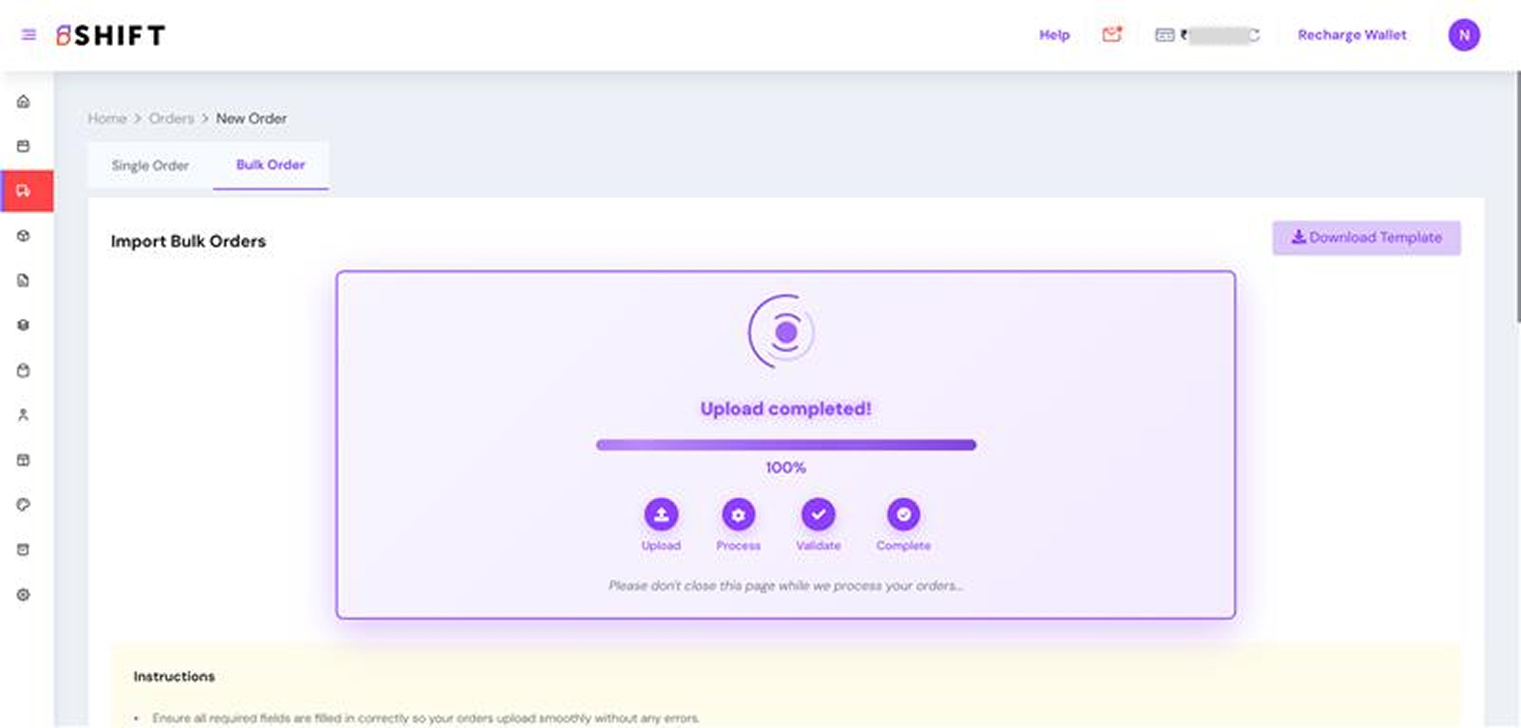
The system will validate the file and create orders in bulk.