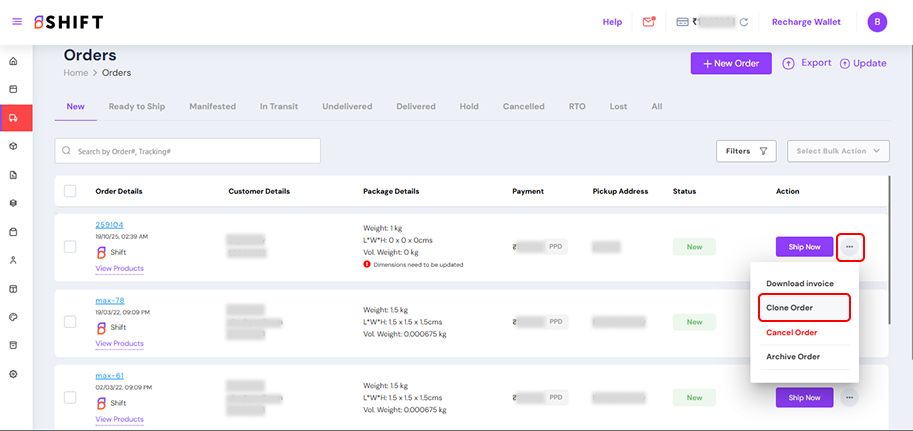The Forward Order Module helps you manage shipments at every stage of the delivery journey – from the moment they are created to when they are delivered or returned to origin. It offers a real-time, tab-wise breakdown of order statuses, allowing you to take timely action and maintain fulfillment accuracy across your logistics operations.
Navigating to the Forward Order Module
1. Sign in to Shift
- Visit carrier.shift.in
- Sign In using your registered email and password → Click Login
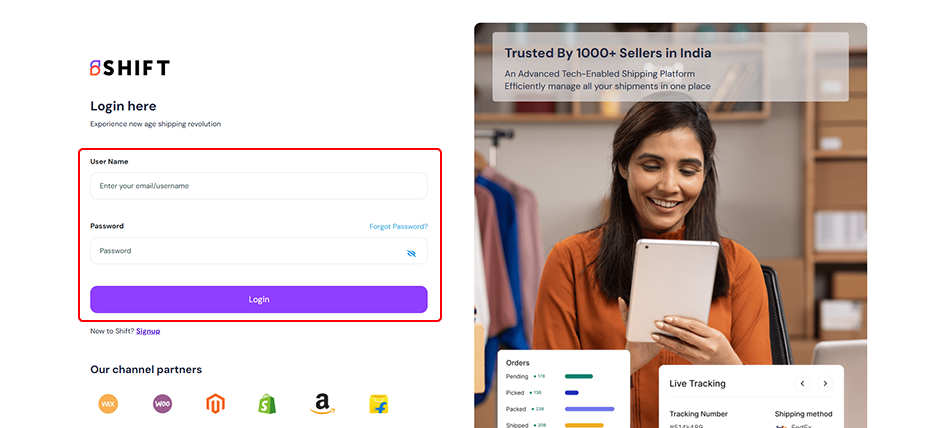
Once logged in, you will be directed to your Shift Home page.
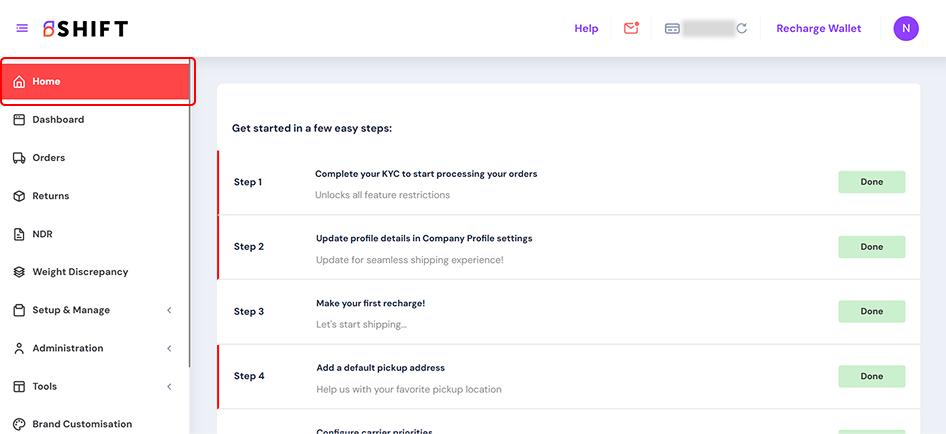
2. Go to Orders
- From the Home page, navigate to Orders from the left Menu
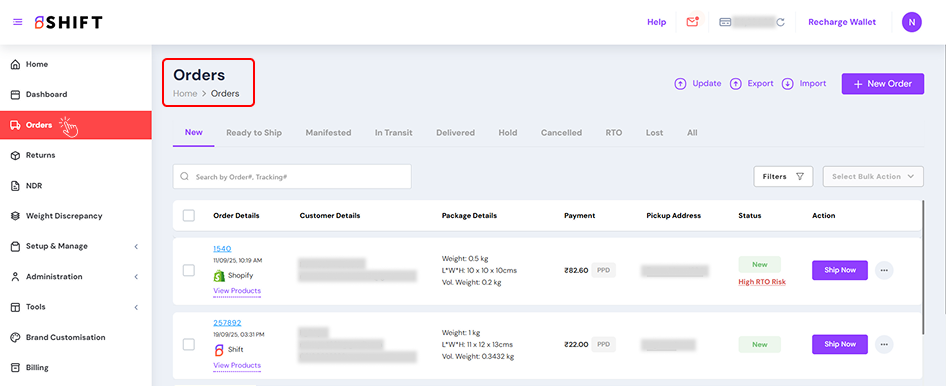
List of tabs available in the Forward Order module:
- New: Displays all recently synced or manually created orders awaiting processing for shipment.
- Ready to Ship: Shows orders that have been prepared and are ready for courier pickup.
- Manifested: Orders listed in this tab have been manifested, indicating they’re ready to be picked up.
- In-Transit: Tracks orders that are currently in the shipping process and on their way to the customer.
- Undelivered: This tab displays all orders that could not be successfully delivered and are currently in the Non-Delivery Report (NDR) stage. These orders have had at least one failed delivery attempt, and are awaiting further resolution—such as a delivery reschedule or updated customer details.
- Delivered: Lists all orders that have successfully reached their destination.
- Hold: Contains orders that have been temporarily paused or require further attention before processing.
- Cancelled: Displays orders that have been cancelled by you or the customer.
- RTO (Return to Origin): Shows orders that are being returned to the sender.
- Lost: Identifies orders that have been declared lost during transit.
- All: Provides a comprehensive view of every order, regardless of its current status.
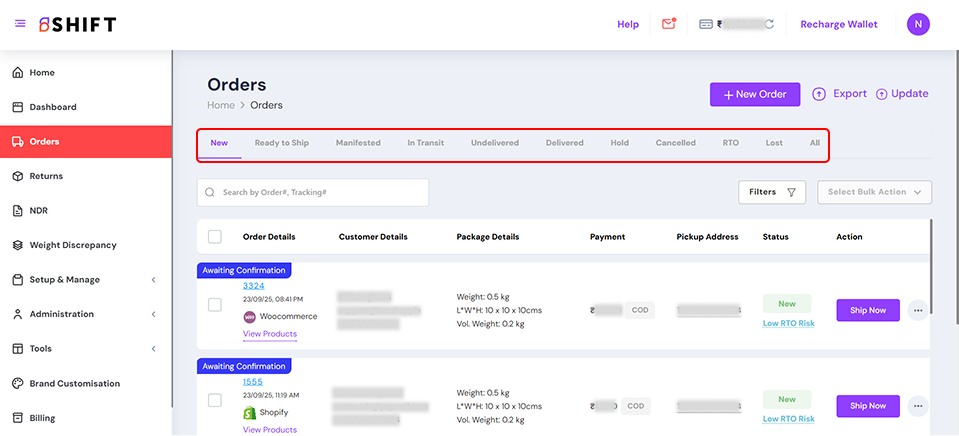
How to Ship Orders?
To Ship a Single Order
Go to the “New” tab and locate the order you want to ship.
Click on the “Ship Now” button from the Action column.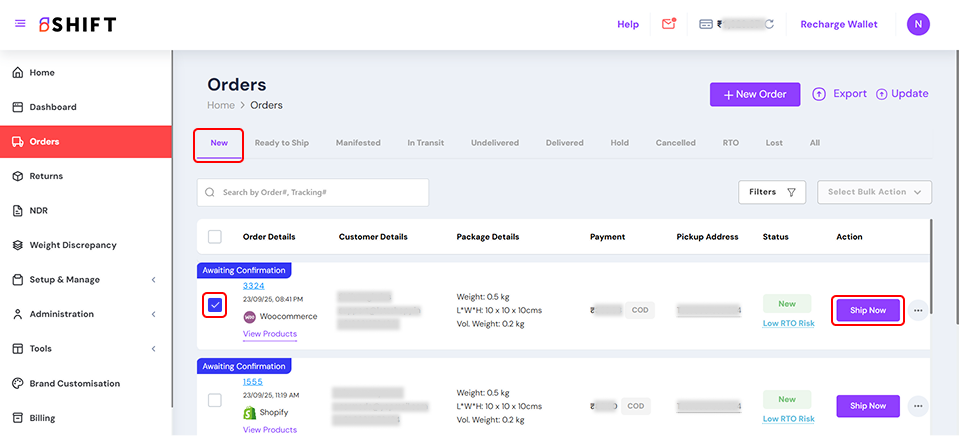
You will be directed to a page with available courier options for that order
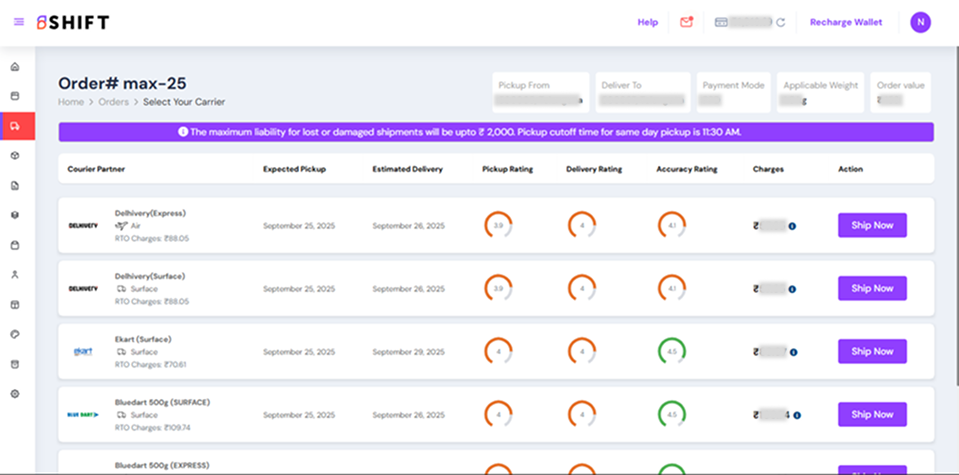
Click on “Ship Now” to ship and generate the AWB (Air Waybill) number.
Once the order is booked, it will automatically move to the “Ready to ship” tab.
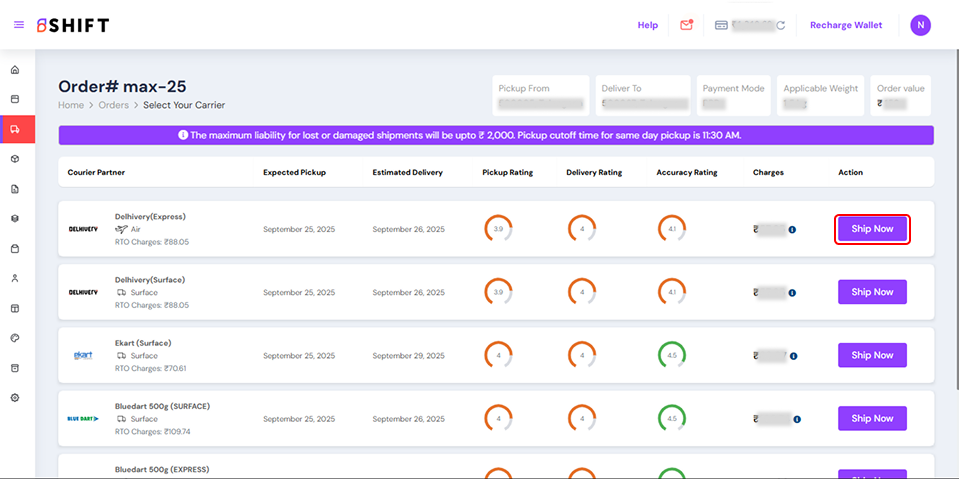
To Ship Multiple Orders,
Go to the “New” tab and select the orders you want to ship by clicking on the checkbox next to each order.
Click on the “Ship Now” button from the select bulk action dropdown to process the shipment.
The courier will be allocated based on the courier priority settings.
Once shipped, orders will be moved to the “Ready to Ship” tab.
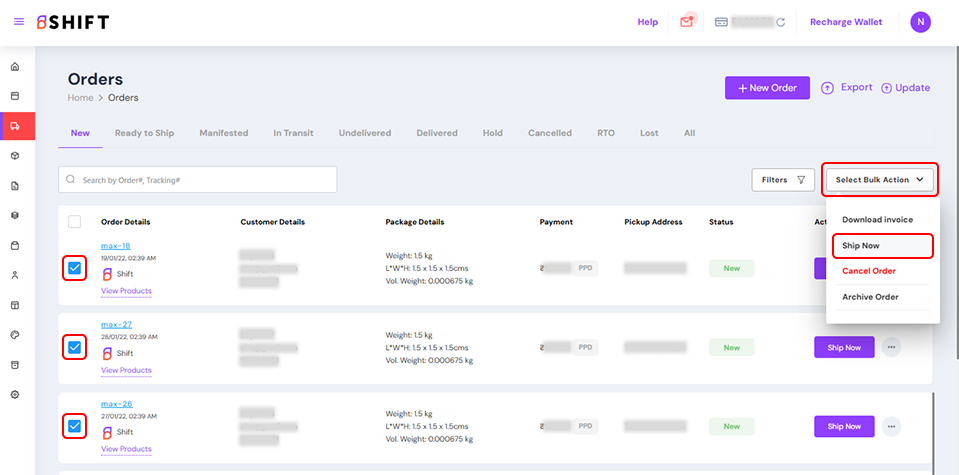
How to View Details of Order?
To view the details of each order, simply click on the “Order ID” in the table.
In the order details view, you will find the following information:
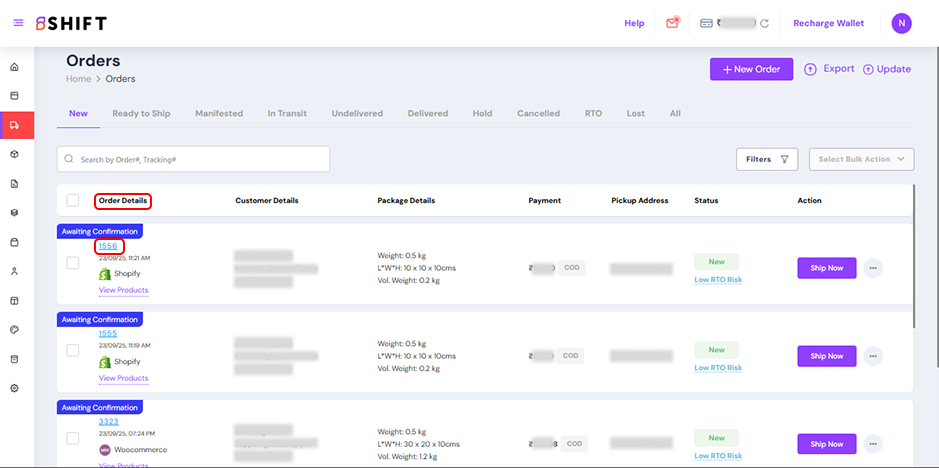
Activities/Order track: Real-time tracking of the shipment’s progress.
Receiver Details: Includes customer name, address, pin code, phone number and email address.
Sender Details: Includes sender details like name, address, pin code, phone number and email address.
Order Details: Overview of the order, Order Number, Payment Method, Dimension, Weight, Order Value.
Product Details: Description of the items included in the order.
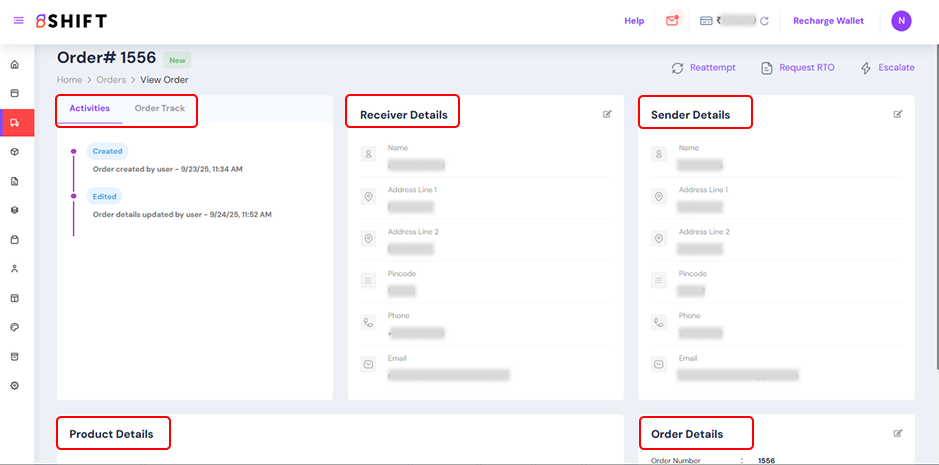
Steps to Access Order Tracking and Activity
To view real-time tracking of an order, click on the “Order ID” from the table.
You will be directed to a page with order information. You will find order activities/ tracking in the first block to the left.
How Can I Cancel My Order?
To cancel an order, select the order you want to cancel and go to the Action column and select the “Cancel Order” option.
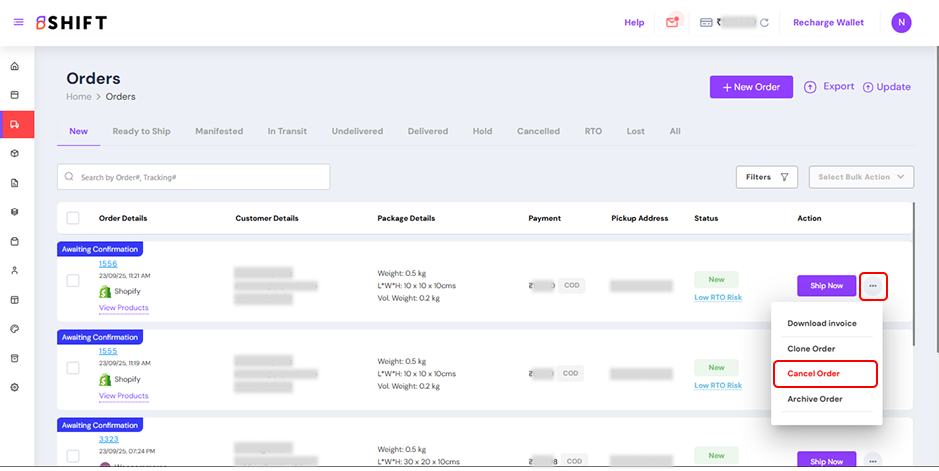
If you want to cancel the Order only in Shift Logistics panel, Cancel Shipment, this order goes to the Cancelled tab in the shift orders module.
If you want to cancel the order at Shift Logistics and also mark the order as unfulfilled at your store, click Cancel order.
Click on “Yes, cancel it” to confirm.
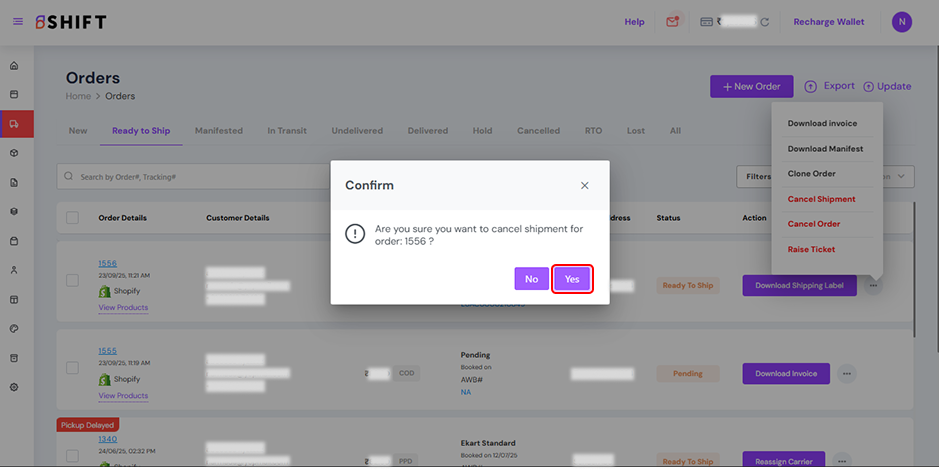
The order will be cancelled, and the amount will be refunded accordingly.
Note : Orders can only be canceled before they are picked up. Once the pickup is completed, cancellation is no longer possible, you need to raise ticket if needed.
How Can I Export Order Details?
To export order data, click on the “Export” button located above the table.
If you want to export specific orders, select the orders you want by clicking on the checkbox next to each order.
After selecting the orders, click on the “Export” button.
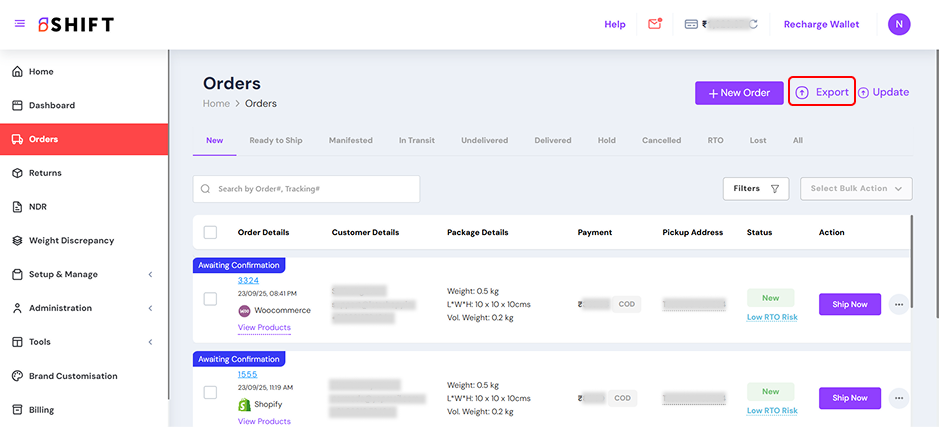
How to Generate Manifests?
Go to the “Ready to Ship” tab.
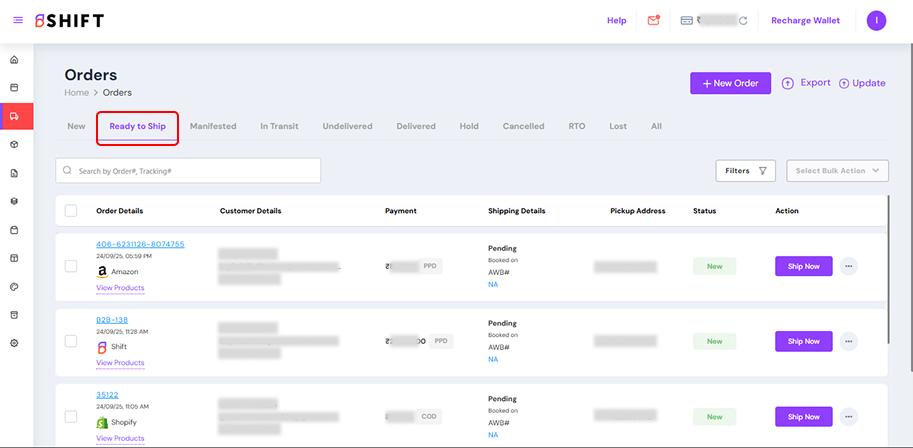
Select the orders you want to manifest by clicking on the checkbox.
Click on the “Download Manifest” button.
Once the manifest is generated, the order will move to the “Manifested” tab, and a pickup request will be generated.
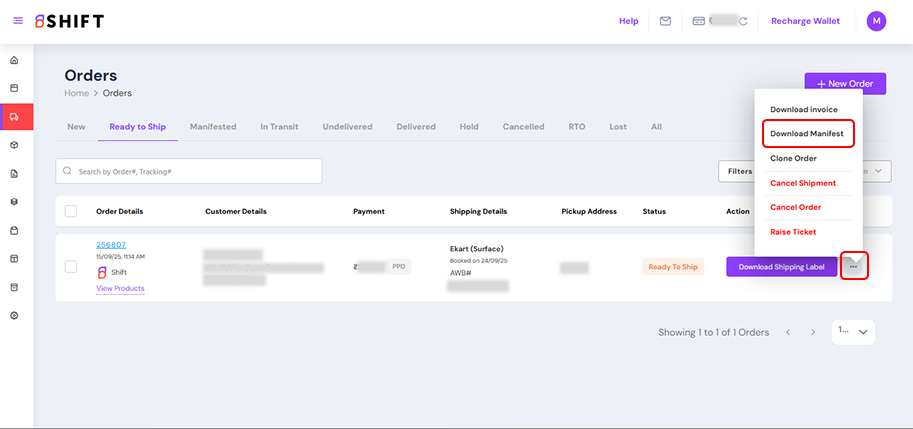
How to download the Shipment Label and Invoice?
Go to the “Manifest” tab and click on the “More options” to download the Shipping label and Invoice.
Select multiple orders and click the dropdown for Select Bulk Action, and from there you can download the Shipping Label and Invoice.
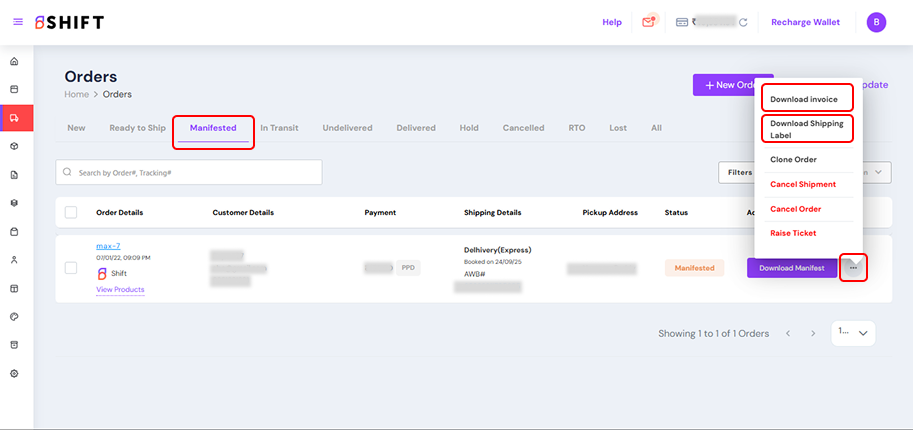
What is clone order?
The Clone Order feature allows you to create a duplicate of an existing order with all the same details. This helps you quickly generate and process a new shipment without having to re-enter the information manually.
How to Clone an Order?
- Orders can be cloned from any tab of the orders module.
- Go to the Order tab and find the order you want to clone.
- Click on “More Options” in the Action column.
- Select “Clone Order” from the dropdown men
- The system will create a duplicate order with the same details.