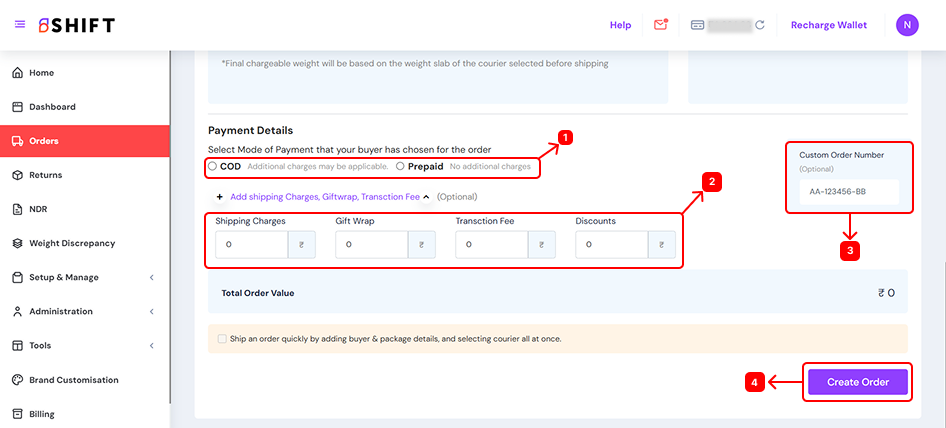Follow the listed below steps to create a Shipment:
- Visit our official website at www.shift.in
- Click on the “Sign in” button located at the right corner of the homepage.
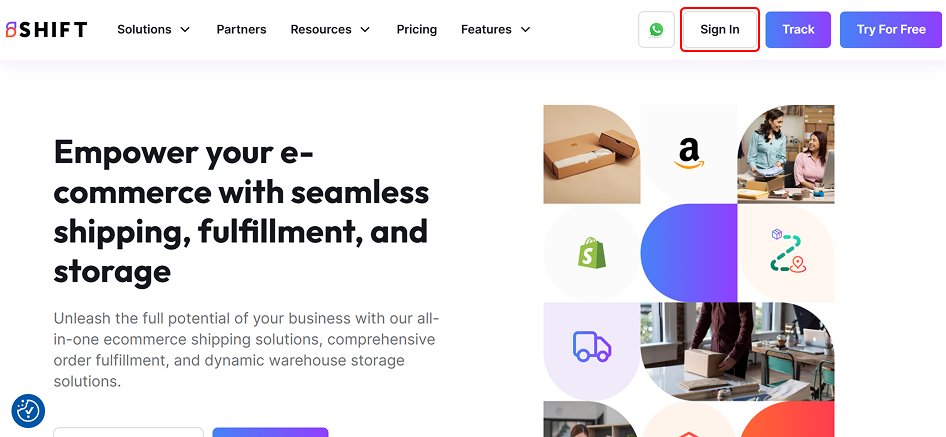
- Enter your registered email address and password in the designated fields.
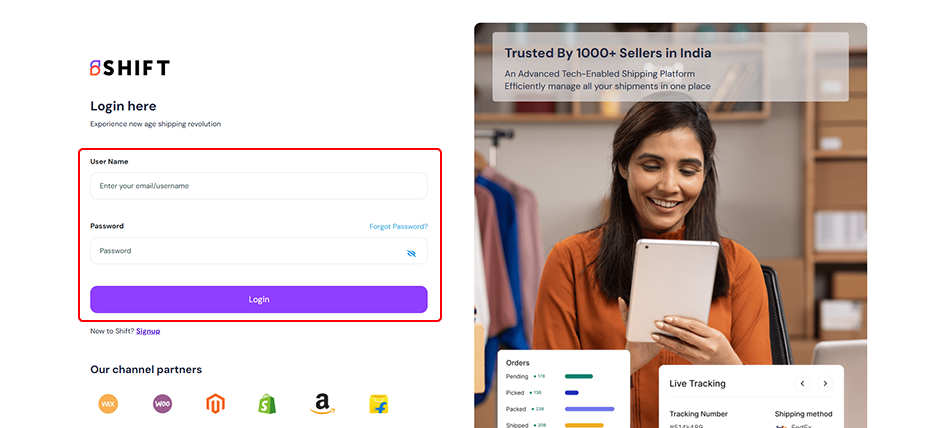
- Click on the “Login” button to proceed.
- Once logged in, you will be directed to your Shift Home page.
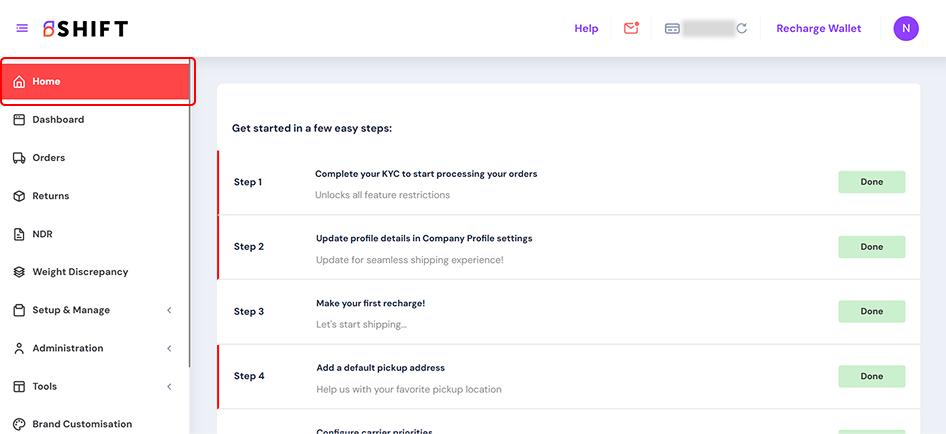
- Click on the Orders tab from the left menu.
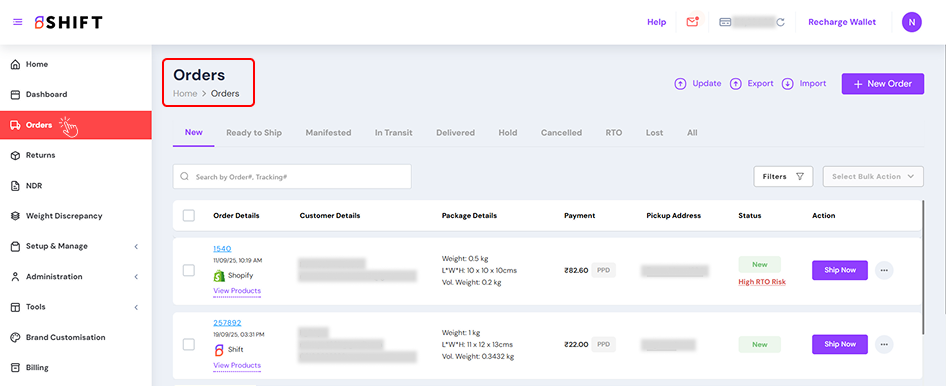
- Click on the ‘New Order’ option to on the top right create your order.
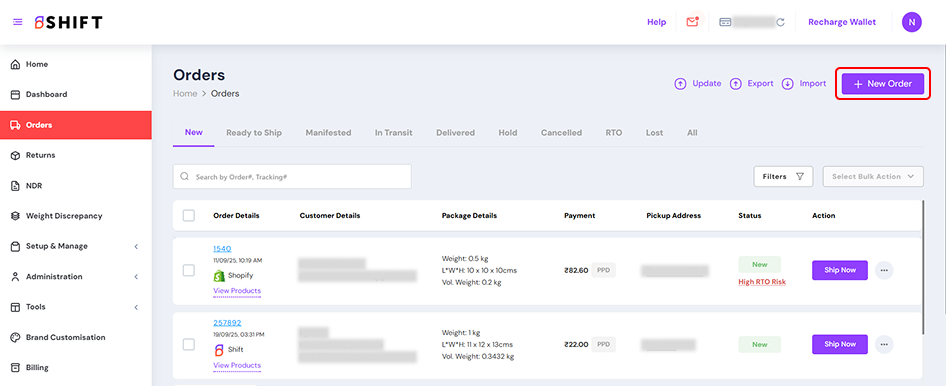
Order Pickup Info
- The Pickup Address is the location from where your shipment will be collected (e.g., your office, warehouse, or shop).
- Use the dropdown menu to select from your previously saved addresses.
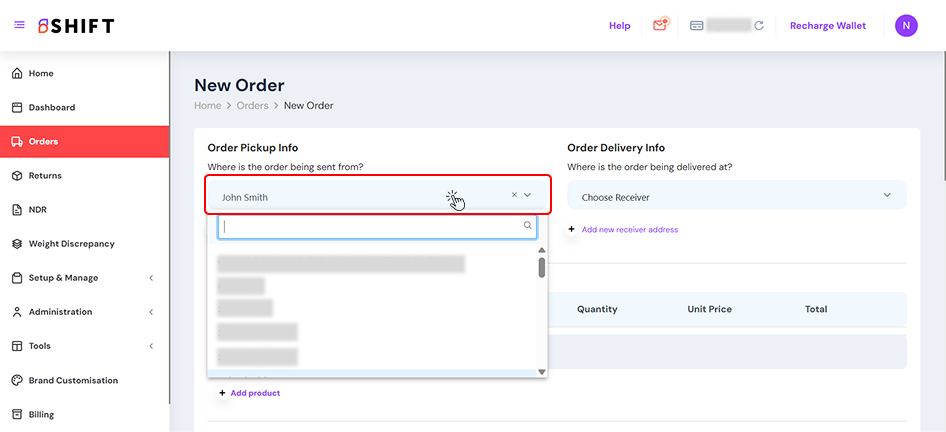
- If no address is saved, or if you want to add a new one, click “Add New Pickup Address” and fill in the required details.
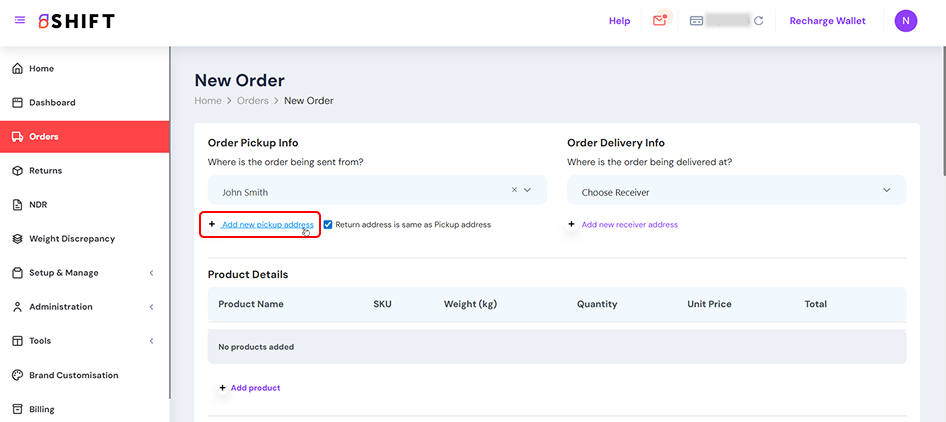
- When you click Add New Pickup Address, a modal will open where you need to enter the Sender Address details. This includes the Contact Name, Email Address, and Phone Number of the sender, along with a Display Name for easy identification. You must also provide the complete Address, including the City, State, and Pincode, to ensure accurate pickup and dispatch.
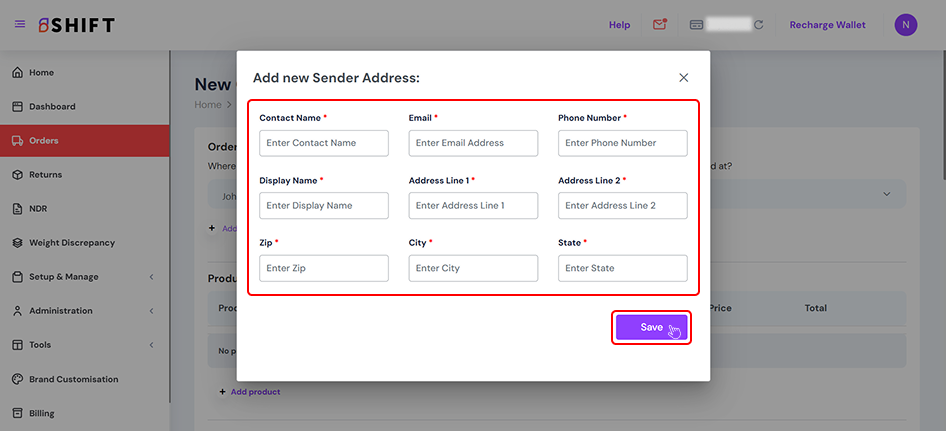
Order Delivery Info
- Use the dropdown menu to select from your previously saved addresses.
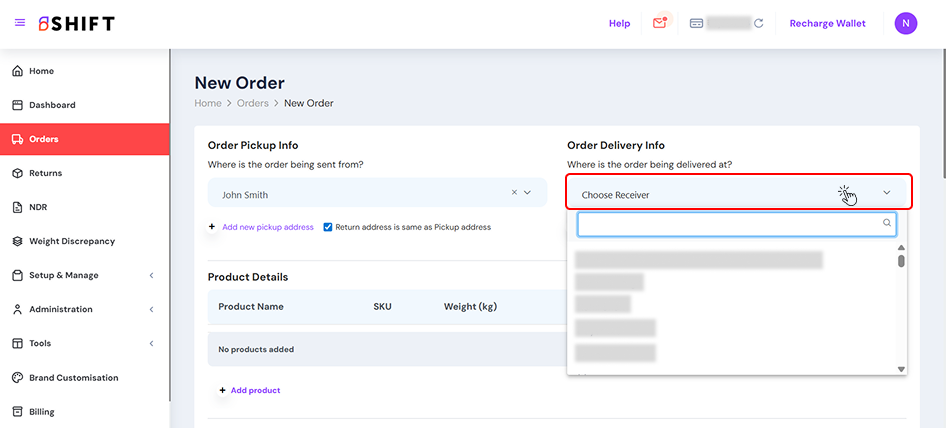
- If no address is saved, or if you want to add a new one, click “Add New Receiver Address” and fill in the required details.
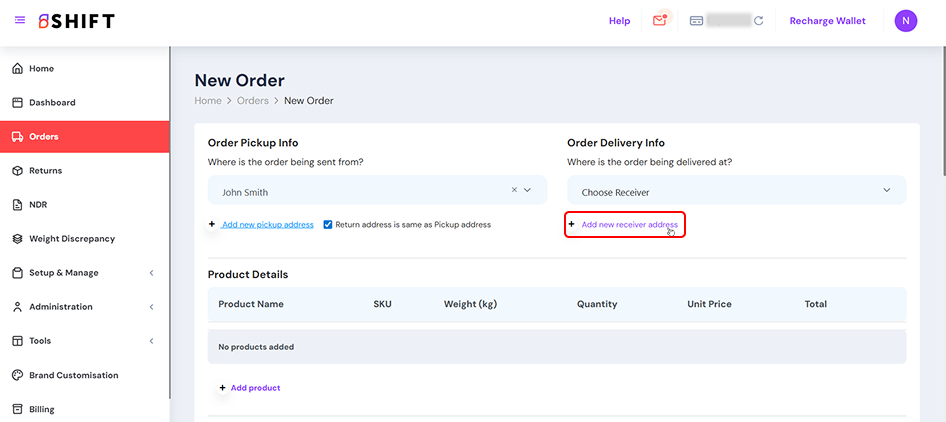
- To add a Receiver Address, you need to enter the Contact Name, Email Address, and Phone Number of the recipient, along with a Display Name for easy identification. Next, provide the full Address, including the City, State, and Pincode to ensure accurate delivery.
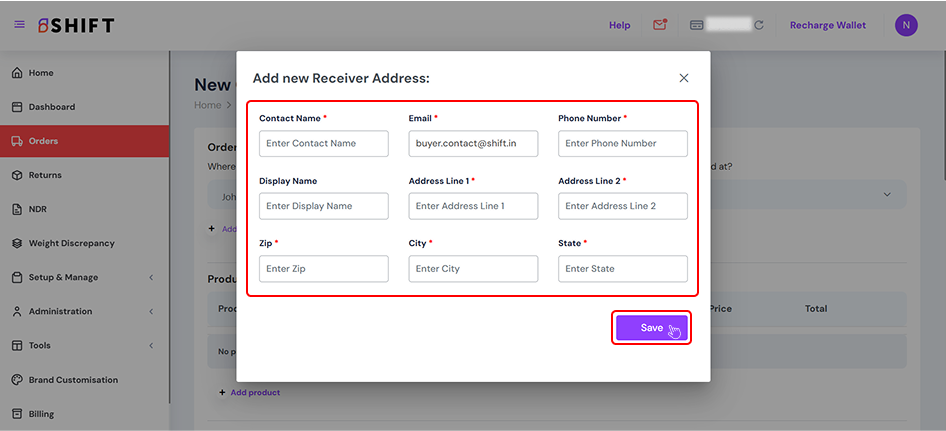
Product Details
- Add a product by selecting it from the dropdown menu or click Create New Product to add a new one.
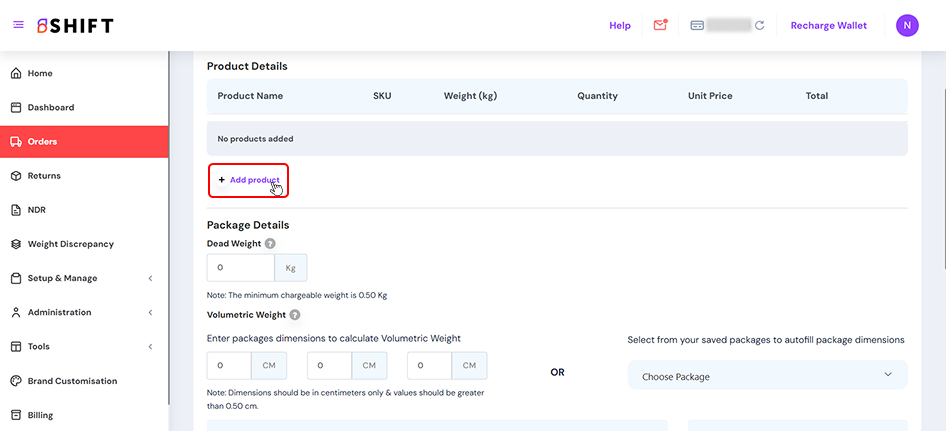
- Then, enter the product details including Product Name, SKU, Weight, Quantity, Unit Price, and Total. You can continue adding multiple products in the same way or choose from the list of products you have already created.
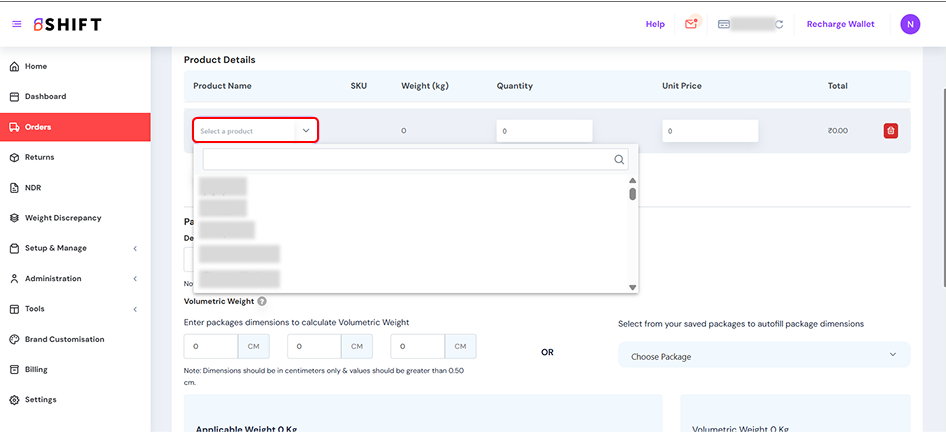
Package Details
- In this section, please enter the weight and dimensions of your final package.
- The dead weight of your package is its actual weight in kilogrammes.
- The volumetric weight of your package is the total weight determined by its length, width, and height in cms.
- You can also select an already added package here to save your time and effort.
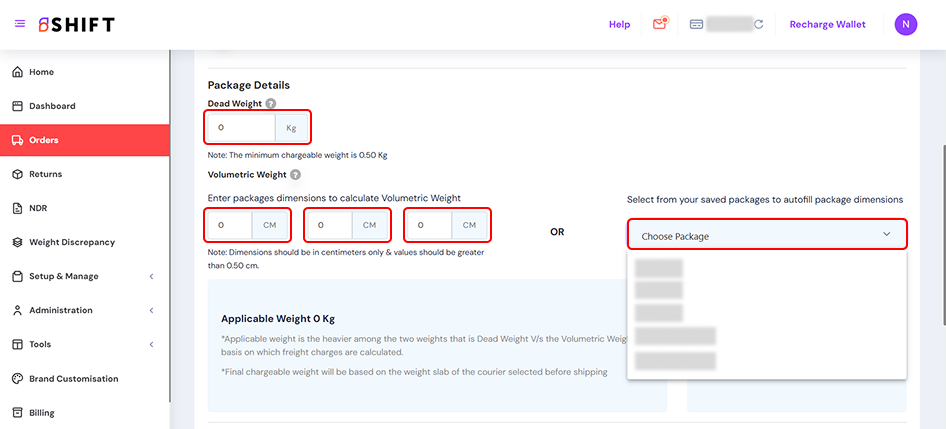
Payment Details
1. Choose Mode of Payment
- Select COD (Cash on Delivery) if payment will be collected at delivery. (Note: additional charges may apply)
- Select Prepaid if the order is already paid online. (No extra charges)
2. Enter Optional Charges (if applicable)
- Click on Add shipping Charges, Giftwrap, Transaction Fee to expand the fields.
- Fill in:
- Shipping Charges
- Gift Wrap (if you’re offering this service)
- Transaction Fee (for platform/payment gateway charges)
- Discounts (enter negative value or amount to reduce total)
3. Custom Order Number (Optional)
- On the right panel, you can enter your own Custom Order Number for internal tracking or marketplace references.
- The system will automatically calculate the Total Order Value after applying charges and discounts.
4. Create Order
- To book your order, click on create order. You’ll be taken to the Courier Selection page, where you can select your preferred courier partner to ship your order.